
macOS configuration
The collection of macOS tips and configuration settings.
Table of Contents
Change default Python version
Follow the instructions from Matthew Broberg’s and Moshe Zadka’s post.
In short:
pyenv install 3.5.10 pyenv global 3.5.10 echo -e 'if command -v pyenv 1>/dev/null 2>&1; then\n eval "$(pyenv init -)"\nfi' >> ~/.zshrc
Cmd+arrows to jump word
By default Cmd+right/left arrow sends you to end/binning of the line. The default keybind for jumping only one word is option+arrows, which is completely unusable (it is easier to use cmd). How often do you jump to the end/beginning of the line, compared to jumping/marking words?
The way to change it is to:
1. Install Karabiner-Elements for macOS, then
2. Go to Complex Modifications tab
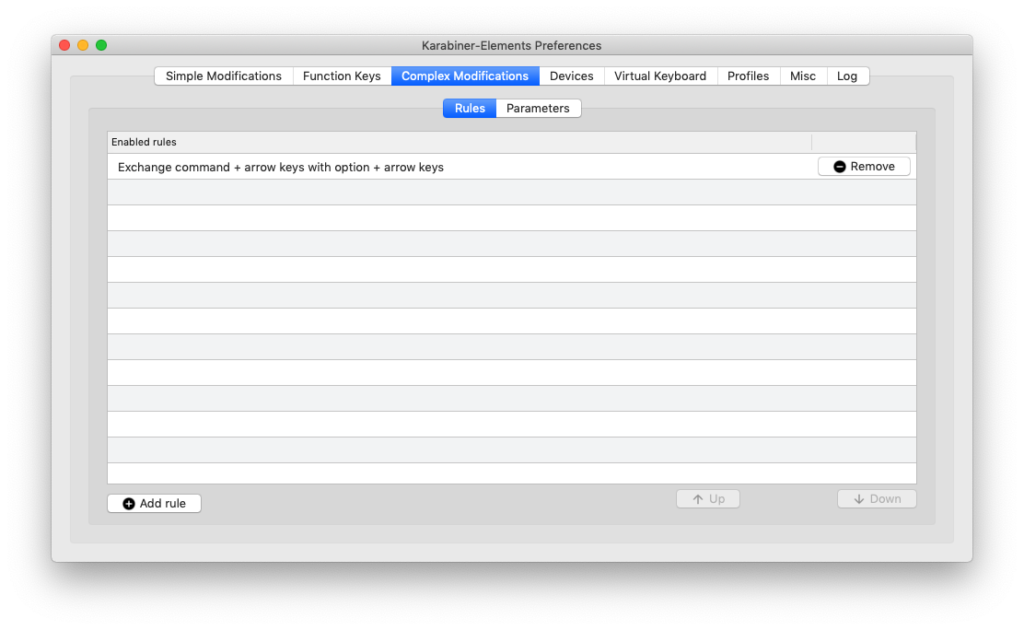
3. Click + Add rule
4. Import more rules from the Internet ...
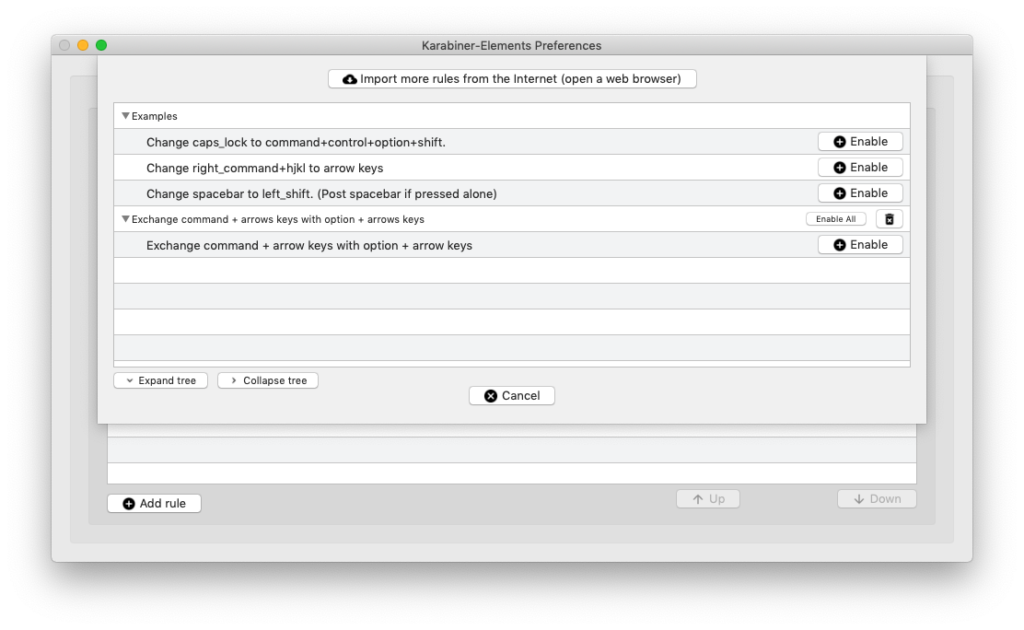
5. On the web page that will be opened, find and import Exchange command + arrow keys with option + arrow keys
6. That’s it, how cmd+arrows should jump one work forward and backward.
Logitech K850 polish diacritics
For Logitech K850 keyboard on the right of the space key there is a command button. If you are used to having alt there (option) for typing polish characters, it may be distrurbing.

The way to fix that is to add Simple Modification in Karabiner: right_command -> right_option

Logitech K850 and Jupyter Notebooks
The rightmost key on bottom right corner (just before arrows) is an option key by default. It is pretty annoying in Jupyter Notebooks, because this should be the control key for running cells in Jupyter easier (run-without-creating-new-cell-below is more often required – ctrl+return). You can change it by adding the following entry to the Karabiner:
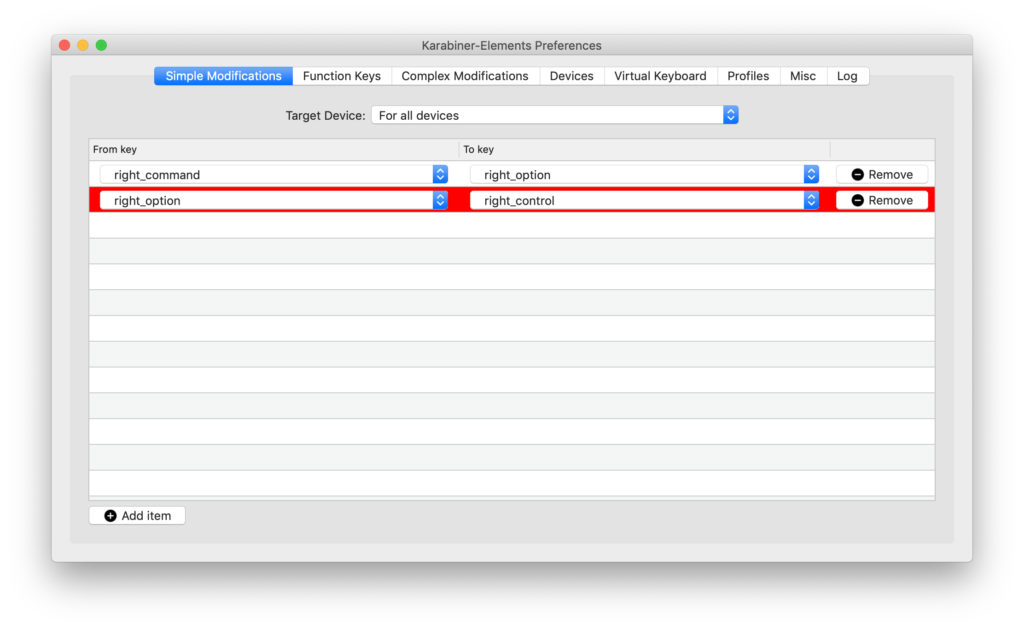
How to view which keys are being pressed?
To view in macOS which keys are being pressed go to keyboard settings from status bar, and then Show Keyboard Viewer:

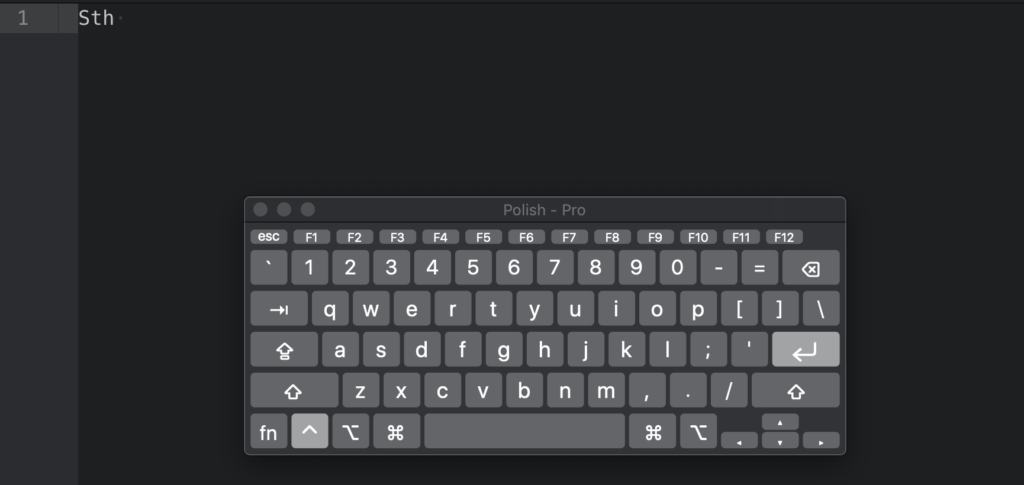
Homebrew (brew) for multiple users
Instructions (source):
- Add
brewgroup, add users to this group, validate with:groups $USER - Change group of Homebrew directory
sudo chgrp -R brew /usr/local/Homebrew - Allow group to write inside of Homebrew directory
sudo chmod -R g+w /usr/local/Homebrew - Check if you can use Homebrew:
brew doctor